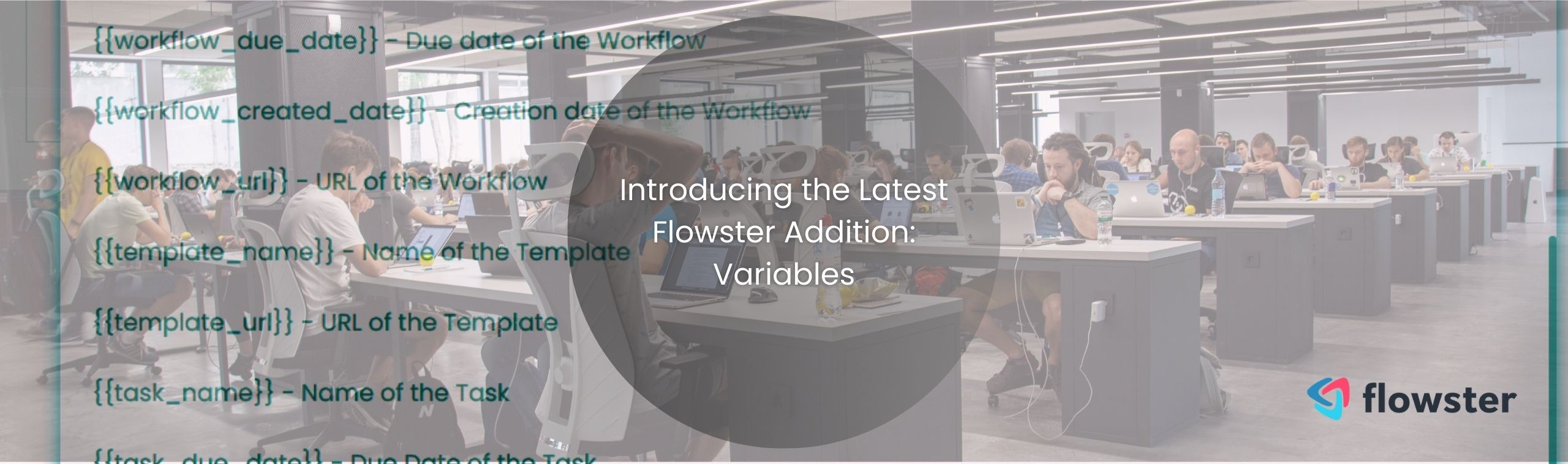We’re excited to introduce the newest addition to Flowster: the variables feature! This powerful feature is designed to infuse your workflows with dynamic information, enhance personalization, and streamline tasks.
Why Use the Variables Feature?
With variables, you can seamlessly incorporate changing data directly into your workflows. This not only elevates the customization aspect of your workflows but also minimizes human errors. Forget the tedious process of copy-pasting; let variables do the magic for you!
Diverse Variable Types for Every Need
Flowster’s variables feature offers a wide array of types, catering to various requirements. Here’s a glimpse of the different types of variables you can integrate into your workflows:
- Input from Previous Tasks: Automatically reference data entered in earlier tasks.
- Division Name: Reflect your specific business, department, or project name.
- User Information: Display the current user’s name or role, giving it a more personal touch.
- Date Stamps: Instantly pull the current date or specifics like the workflow’s creation, due date, and task’s due date.
- Workflow and Template Data: Access details such as the workflow’s name, URL, the template’s name, and URL on-the-fly.
- Task Details: Bring in the task’s name or its unique URL effortlessly.
So, keep an eye out for updates as we continue to innovate and improve your Flowster experience. Now, using practical examples, let us delve into the world of variables and watch your workflow processes transform like never before!
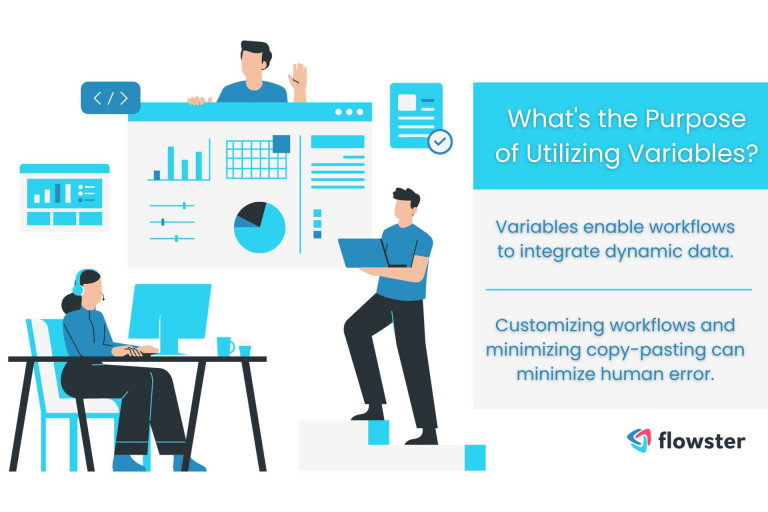
Discover the Power of Variables: Practical Examples
Harnessing the capabilities of Flowster’s new Variables feature can seem overwhelming, but we’re here to simplify it for you. Dive into these illustrative examples and see just how transformative variables can be!
Personalizing Checklist Labels with User’s Name
Imagine you’re creating a workflow, and you want to engage the person running it. By integrating the user’s name into the checklist, it becomes an interactive experience. Here’s how you can do it:
Scenario: You want to ask the user about their favorite color.
Using Variables: By utilizing the “User’s Name” variable, the checklist might read, “[User’s Name], what is your favorite color?” So, if Alex is running the workflow, he’ll see, “Alex, what is your favorite color?”
How to use it:
In your template, in the label field for the Checklist section, type {{. This opens a menu that displays all the available variables:
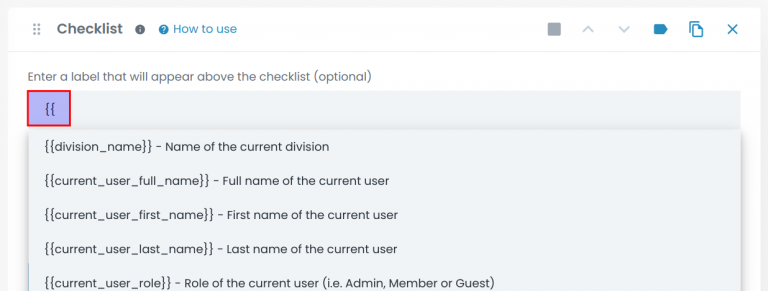
Then, choose the first name of the current user variable. Add some extra text to the label after the variable string, asking what their favorite color is:
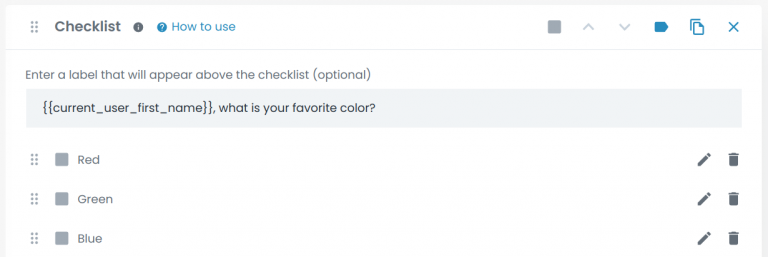
Now, when a workflow is run, it will look like this:

Leveraging Data from Previous Tasks
Ever wanted to reference information given in earlier tasks without the hassle of scrolling or copy-pasting? Variables make this a breeze. Let us keep our “favorite color” example going.
Scenario: In a previous task, you might have had the user input details about a client’s preferences.
Using Variables: In a subsequent task, you could use the “Input from Previous Task” variable to automatically pull that data. This ensures that information remains consistent and easily accessible throughout the workflow.
How to use it:
First, we add a radio button section to Task 1 and set its label and options as below:
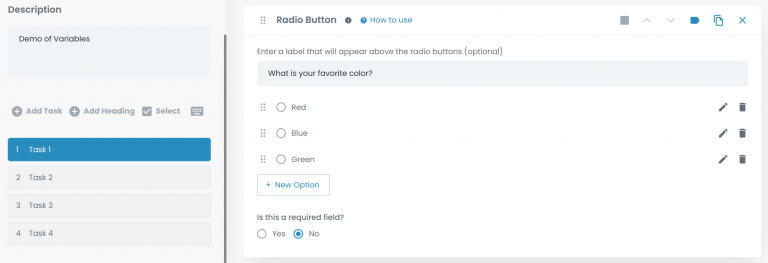
Then, in Task 2, we add a Text section and type “Favorite Color:” followed by {{, which opens the variables menu:
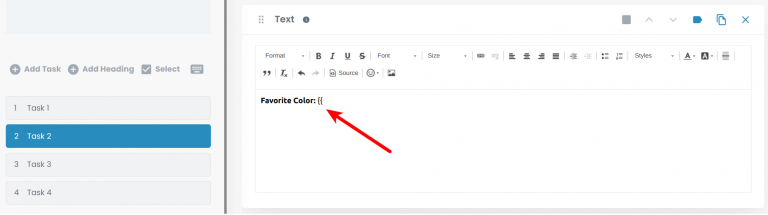
At the bottom of the variables menu, we select the radio button from Task 1:
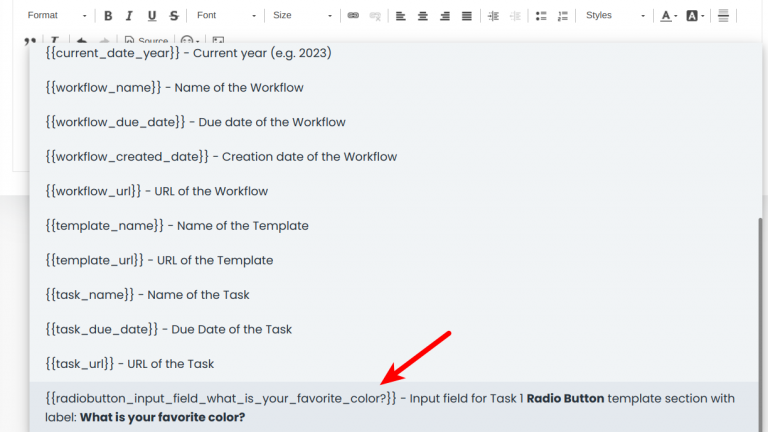
So the final text section looks like this:
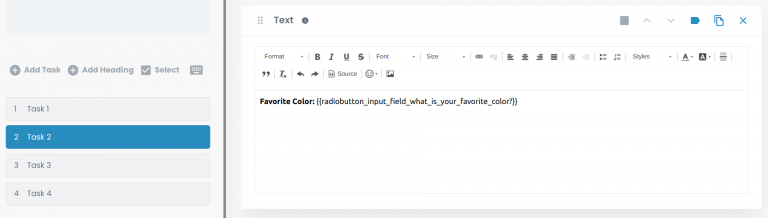
Now, we create a new workflow from this template and choose our favorite color:
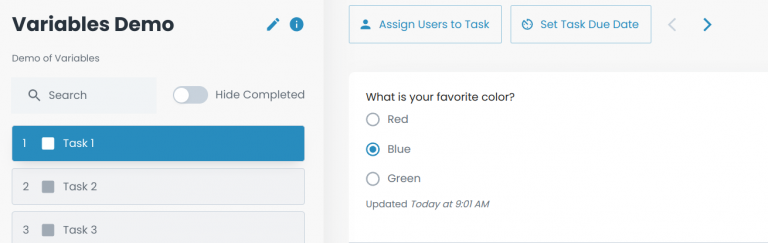
Then we observe that our selection appears in Task 2:
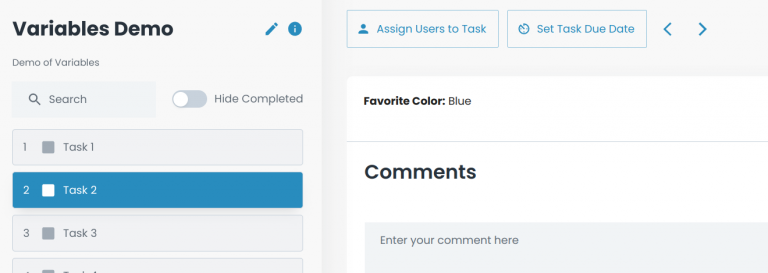
As you delve deeper into Flowster’s variables feature, you’ll discover countless ways to optimize and enhance your workflows. These are just a few basic examples to get you started on the journey!
Unleashing the Potential of the Variables Feature in Flowster
Lastly, the introduction of the variables feature in Flowster marks a pivotal step in our relentless journey to simplify and optimize your workflow processes.
Whether it’s personalizing tasks, referencing past inputs, or ensuring data consistency, variables provide a dynamic touch, ensuring a seamless and intuitive experience for users.
As we continue to evolve and refine our platform, we’re excited to see the innovative ways you’ll incorporate variables into your daily tasks. Embrace this feature, and let’s redefine what’s possible together in the world of workflow automation!
Transform Your Business Processes with Flowster's AI-Driven Automation
Ready to Improve the Efficiency of Your Business Processes?
Discover Flowster’s seamless power, where you can easily create standard operating procedures and workflows that are all AI-powered. Alternatively, you can browse the Flowster Marketplace for our extensive library of pre-designed templates.
Do you require expert advice? Choose our ‘Done for You’ services, in which our team of quality and improvement professionals will create custom workflows tailored to your specific requirements.