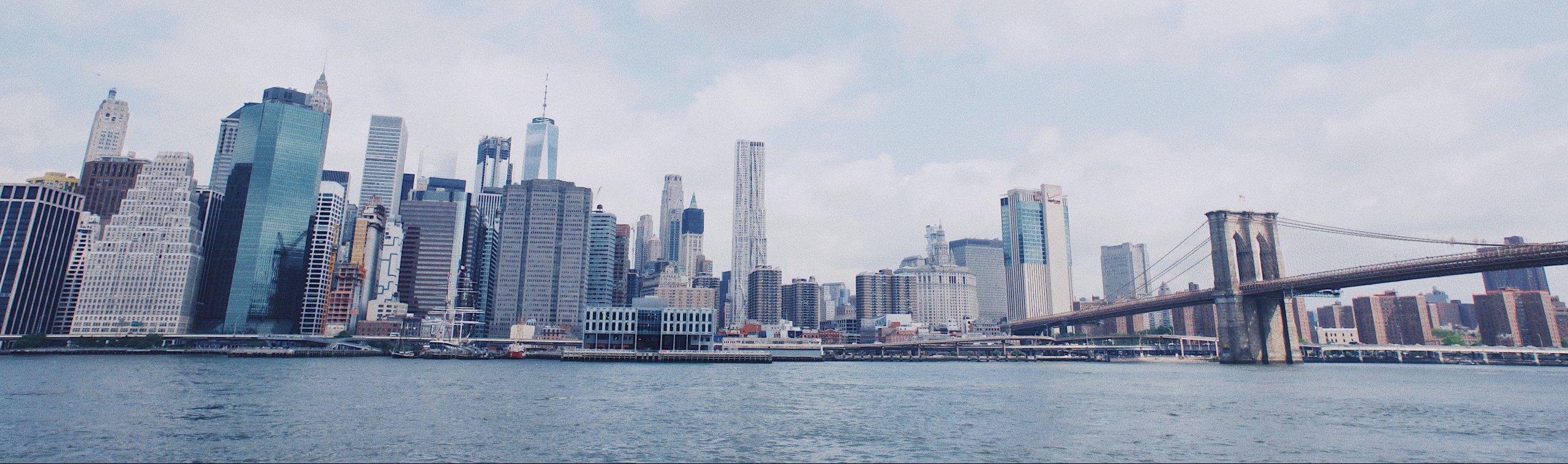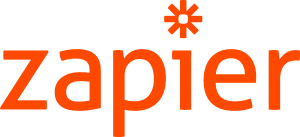Although Flowster is the perfect tool for managing your company’s recurring processes, it’s obviously not the only tool you use. You most likely have to switch between numerous apps on a daily basis, which can not only be inefficient, it can also be prone to human error.
This is why Zapier is such a fantastic match for Flowster.
With Zapier, you can connect Flowster to more than 1,000 other apps, including popular ones like:
- Asana
- Trello
- Slack
- HubSpot
- Google Sheets
- Salesforce
- And many more!
Let’s look at an example
We have a workflow in Flowster that is run regularly to research leads for our business. A Virtual Assistant (VA) is responsible for entering potential email addresses into the workflow.
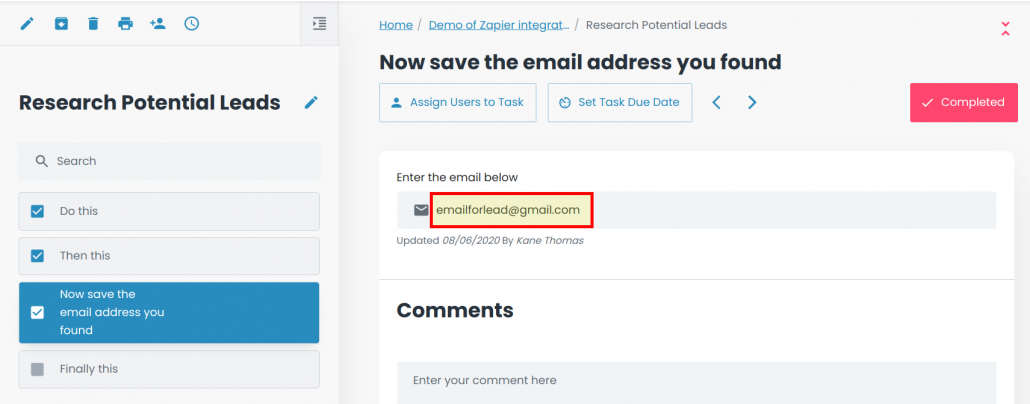
Next, we want these emails to be entered into a Google Sheet so someone on our sales team can reach out to this prospect.
So, we setup a Zap to automate this process:
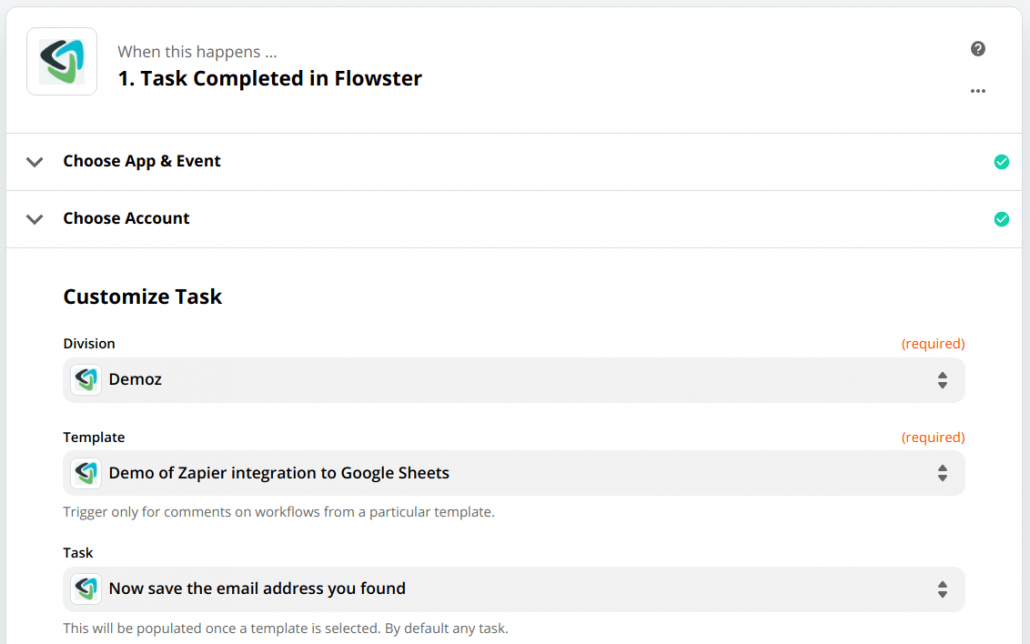
We use the Task Completed Trigger in the Flowster app. The Flowster division, template, and task are selected.
Here we can see the email available to be used in the Zap:
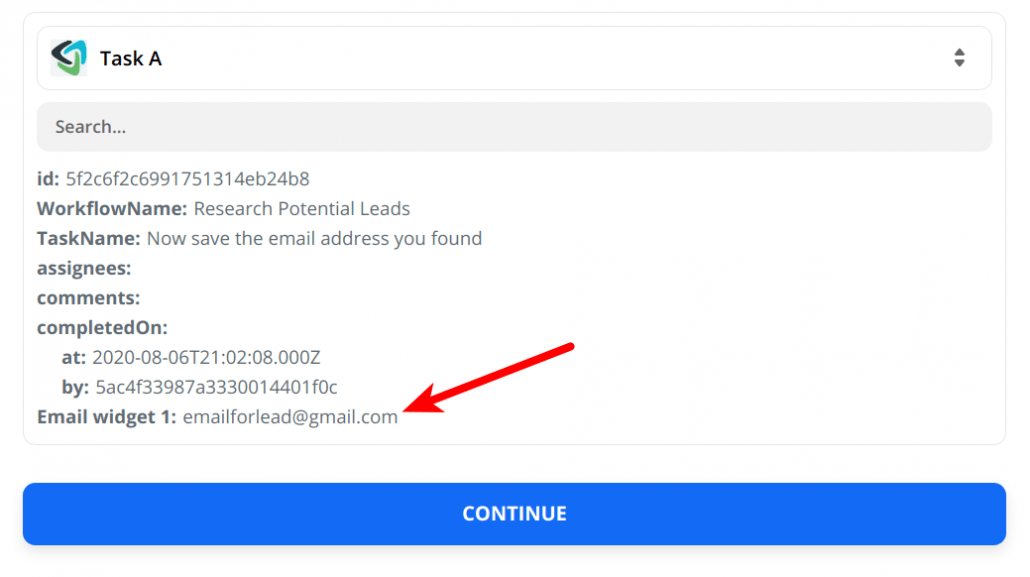
We then setup the Google Sheets Create Spreadsheet Row Action:
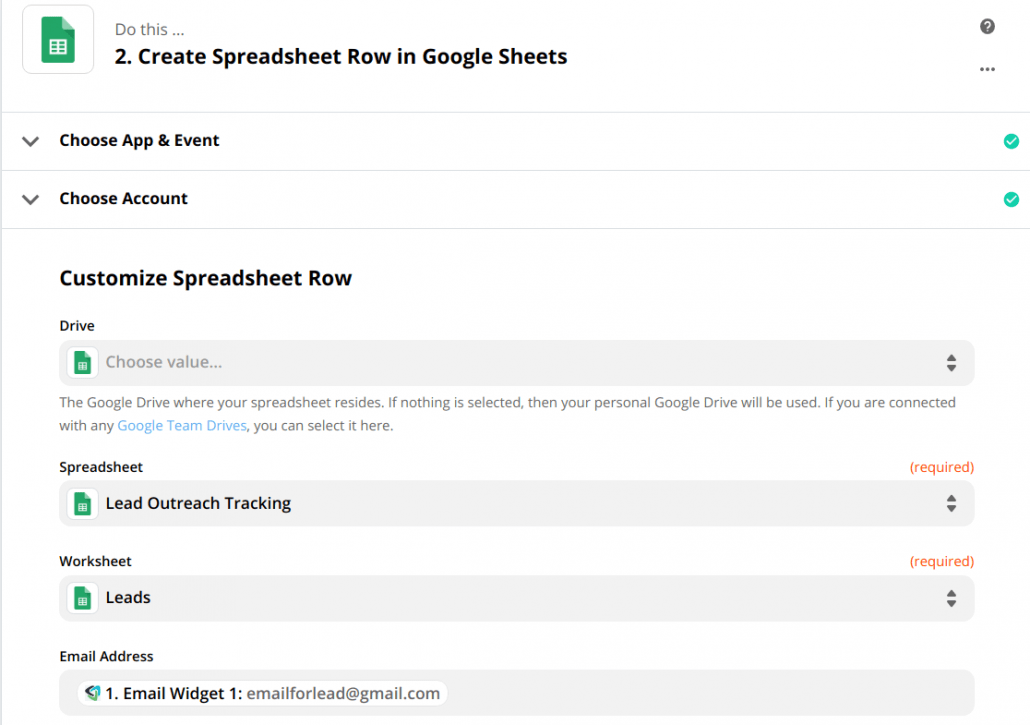
Note that in the “Email Address” field we selected the Email Widget that came from Flowster.
And after the Zap runs, we can see the email address in our Sheet:
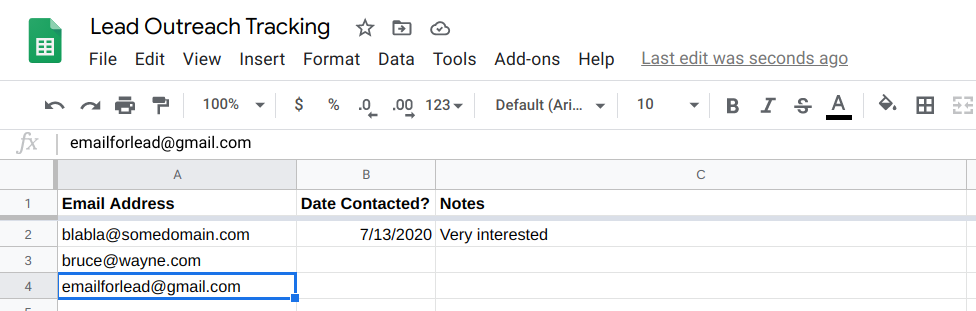
The Benefits of Zapier
Zapier can help you improve your business processes by:
- Easily integrating apps that don’t naturally communicate with one another.
- Automating everyday procedures so human errors are reduced.
- Combining data from numerous sources into a single place for you to analyze.
Flowster Zapier App Details
Triggers when someone posts a text comment on a workflow.
Fields available
- Comment ID
- Workflow ID
- Workflow Name
- Task ID
- Task Name
- Template ID
- Comment By User ID
- Comment By User Name
- Comment At (date/time)
- Comment URL
Triggers when a new workflow is created.
Fields available
- Workflow ID
- Workflow Name
- Workflow Owner Name
- Updated At (date/time)
- Completed Status
- Archived Status
- # of Tasks
- Completed %
- Template ID
- Template Name
- Assignees
- Workflow URL
Triggers when someone completes a task in a workflow.
Fields available
- Task ID
- Task Name
- Workflow Name
- Assignees
- Comments
- Completed At (date/time)
- Completed By User ID
- Input Widgets:
- Short Text
- Long Text
- Website
- Date
- File Upload
Creates a new workflow.
Fields available
- Division *
- Template *
- Workflow Name *
- Due Date
- Assigned Users
- Task
* required
Updates an existing workflow.
Fields available
- Division *
- Template *
- Workflow *
- New workflow name
- Due Date
- Assign new users
- Add comment to task
* required
Find a specific workflow.
If the search criteria finds multiple workflows, only the most recent one will be returned.
Filter fields available
- Division *
- Template *
- Workflow Completed Status (true, false)
- Workflow
* required
Result fields available
- Workflow Id
- Workflow Name
- Workflow Owner
- Updated At (date/time)
- Completed Status
- Archived Status
- # of Tasks
- Completed %
- Template ID
- Template Name
- Assignees
- Workflow URL
Getting Started
Here’s a handy guide to get your Flowster account setup and working with Zapier:
https://zapier.com/help/flowster/#how-to-get-started-with-flowster-on-zapier