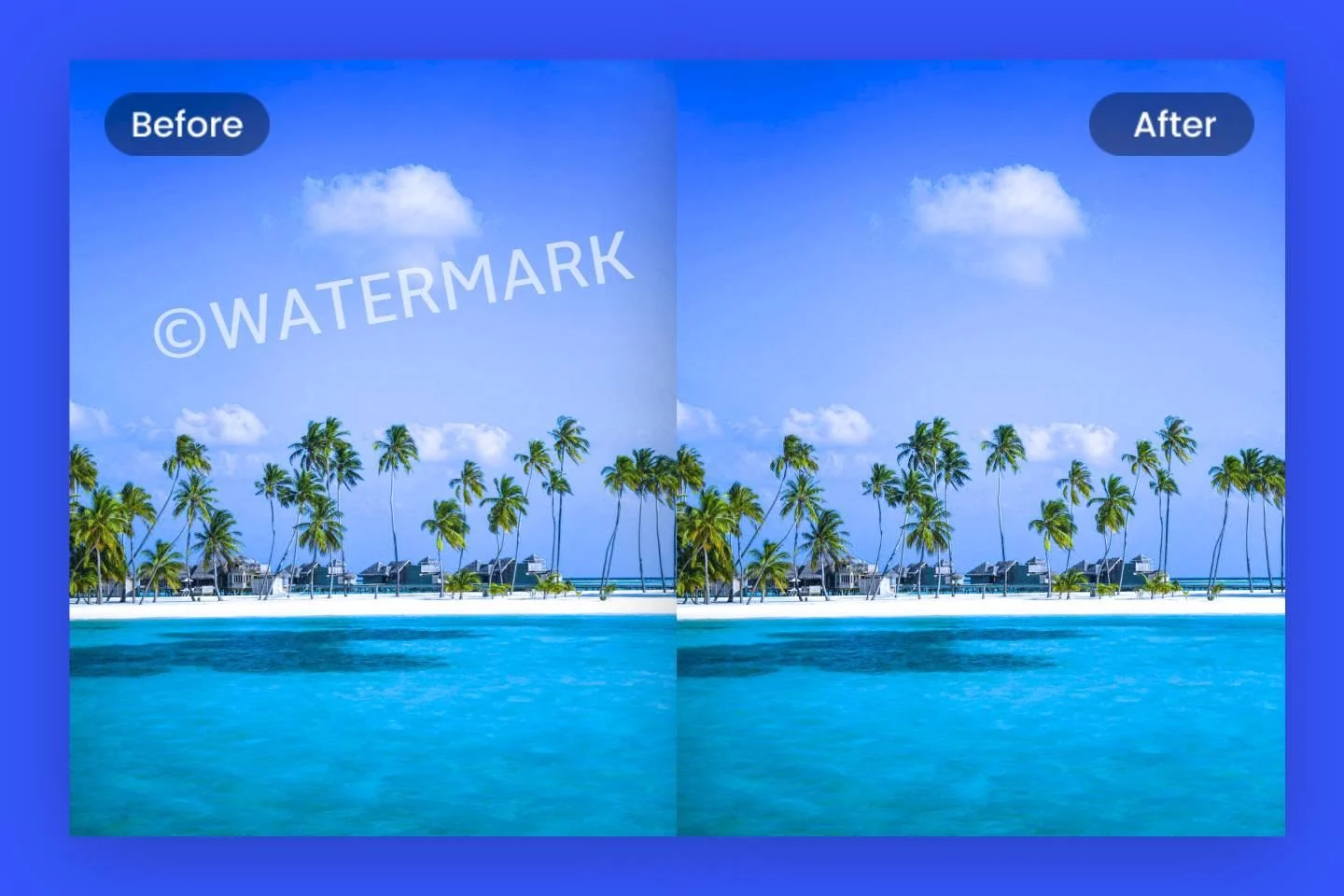How to Remove Watermarks from Photos Using Dewatermark.ai
Watermarks are often used by photographers and companies to protect their images from unauthorized use. However, there may be legitimate reasons why you might want to remove a watermark from a photo you own or have rights to edit. Dewatermark.ai is an online tool that allows you to remove watermarks from images quickly and efficiently. This article will guide you through the steps of how to remove watermarks from your photos.
Disclaimer: Removing watermarks from images you do not own or have permission to edit may infringe on copyright laws. Always ensure you have the legal right to modify any image before removing watermarks.
What is Dewatermark.ai?
Dewatermark.ai is a web-based application that uses advanced algorithms to detect and remove watermarks from images. The tool is user-friendly and does not require any software installation. With just a few clicks, you can upload your image, remove the watermark, and download the edited photo.
Step-by-Step Guide to Removing Watermarks
Step 1: Access Dewatermark.ai
Open your web browser and navigate to dewatermark.ai. You will be greeted by a clean and straightforward interface designed for ease of use. It’s very intuitive for anyone to use.
Step 2: Upload Your Image
On the homepage, you’ll find an option to upload your image.
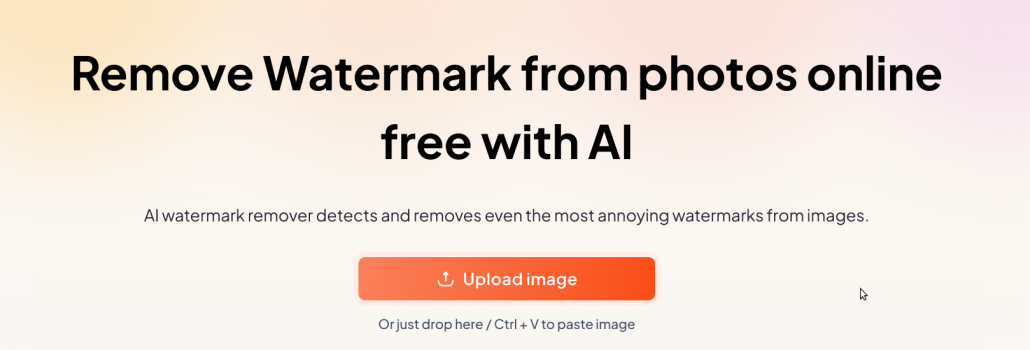
- Click on the “Upload Image” button.
- A file explorer window will open. Navigate to the folder containing the image you want to edit.
- Select the image file and click “Open” to upload it to the website.
Step 3: Automatic Watermark Detection and Removal
Once your image is uploaded:
- Automatic Detection: The AI tool will automatically scan your image to detect any watermarks. This process usually takes just a few seconds.
- Removal Process: After detecting the watermark, the AI will proceed to remove it without any further input required from you.
- Preview Results: Upon completion, a side-by-side comparison of the original and the edited image will be displayed, allowing you to review the changes.
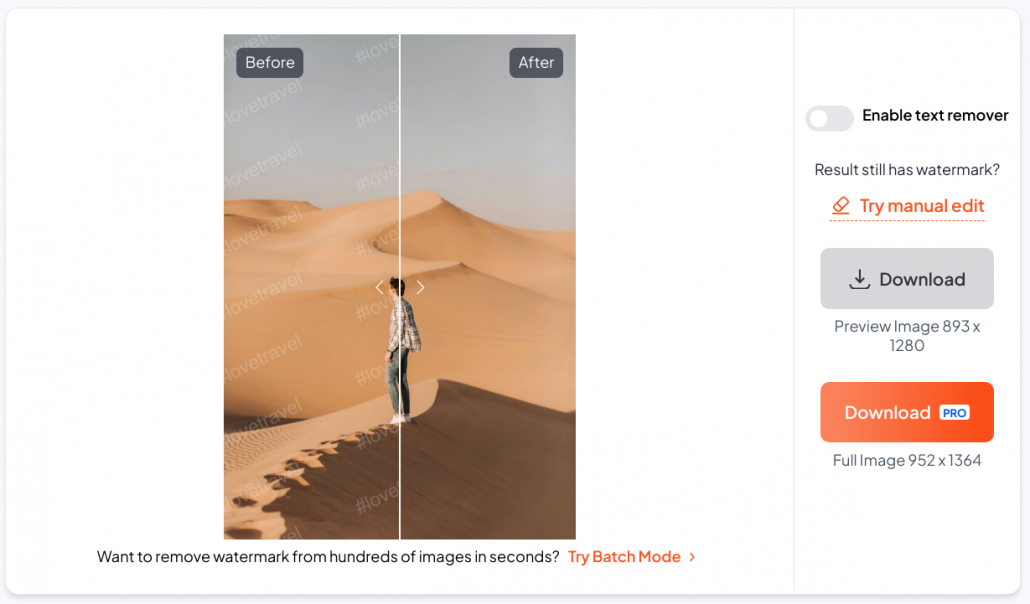
Step 4: Download the Edited Image
If you’re satisfied with the result:
- Click on the “Download Image” button to save the edited photo to your device.
- Choose your desired destination folder and click “Save”.
Tips for Best Results
- High-Quality Images: Use high-resolution images for better results. Lower quality images may result in less satisfactory watermark removal.
- Precise Selection: Carefully select only the watermark area. Including unnecessary parts of the image may affect the final result.
- Complex Backgrounds: Watermarks over complex backgrounds may be more challenging to remove perfectly. Multiple attempts with different selections might be necessary.
Conclusion
Removing watermarks from your photos is made easy with dewatermark.ai. The tool’s intuitive interface and powerful processing capabilities allow you to edit your images effortlessly. Remember to use this tool responsibly and ethically, respecting the intellectual property rights of others.
Understanding how to remove watermark from your images is essential for both professionals and hobbyists who want to present their photos without any distracting elements. Watermarks can often obscure important details or detract from the visual appeal of a photograph. With dewatermark.ai, the process becomes effortless, allowing you to remove watermarks quickly and efficiently without compromising the quality of your image.
If you’ve been searching for an easy method on how to remove watermark from photo, dewatermark.ai provides the perfect solution. Its advanced AI technology automates the entire process, eliminating the need for complex photo editing software or specialized skills. Simply upload your photo, and the tool will handle the rest, delivering a clean, watermark-free image ready for use in your projects.
By following this guide, you should now be able to remove watermarks from your photos using dewatermark.ai with confidence. Whether you’re adjusting personal photos or editing images you have rights to, this tool can help you achieve a clean, watermark-free result.